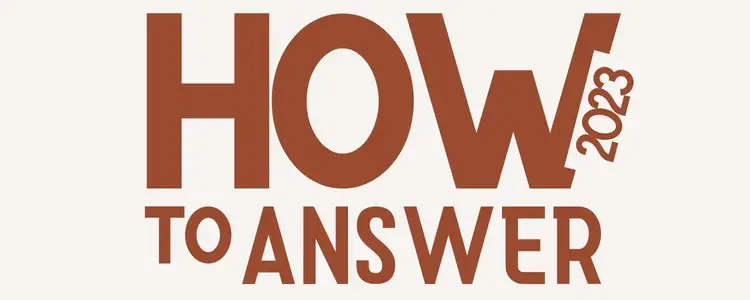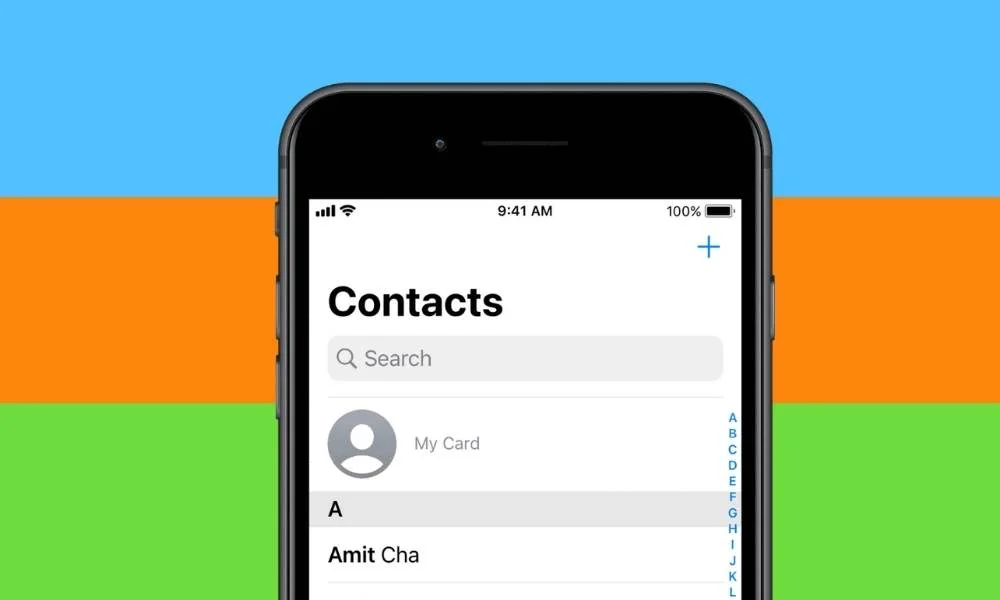
iPhone and Android users, have you been having trouble with your contacts not saving?
Howtoanswer.net is here to help you fix the problem of not being able to save your contacts on your phone. We have step-by-step guides for both iPhone users that will show you how to easily save your contacts in just a few minutes.
Stop worrying why your iPhone Won’t Save Contact Name and losing all of your important contact information – follow our guides and get your contacts saved today! You’ll be glad you did.
Follow these simple steps and you will be able to save your contacts in no time!
How to Fix iPhone won’t save contact name
Why Does My iPhone Not Saving new Contacts?
New contacts won’t save is a very unusual occurrence, but you may encounter it. Here are some of the reasons why this happens.
1. New iOS update:
System update often brings new features and bug fixes, but it also comes with some glitches. If you have just updated your iPhone to the newest iOS version, and then the contact not showing problem appears, maybe it’s because the system is still optimizing. Just wait for a few days and see if the problem persists.
2. A temporary iPhone Glitch:
There are various glitches that would cause iPhone contacts not showing up. For instance, you may have accidentally turned off the Contacts app in Restrictions. To check it, go to Settings > Screen Time > Content & Privacy Restrictions > Allowed Apps and make sure the Contacts is turned on.
3. iPhone Jailbreak:
Some users who have jailbroken their iPhones have found that contacts are no longer visible after the process. If you are one of them, try restoring your device to factory settings.
4. Third Party Apps:
If you have installed some third-party contact managing apps on your iPhone, they may cause trouble with the native Contacts app. Try to delete these apps and see if the problem is solved.
Also Read:
- Top 10 Solutions on How To Fix Apple Carplay Not Working
- [Solved] Why are my messages sending green to another iPhone
10 Tips to Fix Contacts Not Showing up on iPhone
1. iCloud Contacts
iCloud Contacts is a service that keeps your contacts in sync between your devices.
If you have accidentally logged in with the wrong cloud credentials or if your groups are switched off, this could be why your iPhone contacts aren’t showing up.
Besides, iTunes syncing errors or iOS glitches can also lead to contact not showing up on iPhone when you’re transferring information between your device and computer.
To check if your contacts have been uploaded to iCloud Contacts, you can log into your iCloud account with a computer. If they haven’t, please upload them firstly and then sync again.
If you only want to sync the specific groups of contacts from iCloud Contacts to your iPhone, please make sure that you have turned on the Groups option.
To do this, please go to Settings > Contacts > Accounts > Choose the iCloud account > Turn on Groups. If it is already turned on, please turn it off and then turn it on again.
If you have synced your iPhone with iCloud before, and the contacts not showing up only happens recently, you can try to restore your iPhone from the iCloud backup. But please note that this will erase the existing data on your iPhone, so please backup your device firstly.
2. Use Gmail or other contacts service.
If you are using the Gmail account or other contacts service on your iPhone, and the contacts still not showing up, you can log into your Gmail account or other contacts service web page with a computer to check if the contacts have been uploaded to your account. If they haven’t, please upload them firstly and then sync again.
Watch Restore/Import All Gmail Contact to iPhone.
3. Check Groups
If you only want to sync the specific groups of contacts from Gmail, iCloud or other accounts to your iPhone, please make sure that you have turned on the Groups option.
To do this, please go to Settings > Contacts > Accounts > Choose the account you want to check > Turn on Groups. If it is already turned on, please turn it off and then turn it on again.
4. Restore iPhone from iCloud/iTunes Backup
If you have synced your iPhone with iCloud or iTunes before, and the contacts not showing up only happens recently, you can try to restore your iPhone from the iCloud or iTunes backup. But please note that this will erase the existing data on your iPhone, so please backup your device firstly.
5. Update to the latest iOS version
If you are using an old iOS version, there might be some bugs that lead to contacts not showing up on iPhone issue.
You can go to Settings > General > Software Update and check if there is a new iOS version waiting for you to update. If there is, please download and install it on your device.
6. Toggle off Short Name
If you want to try a different workaround, toggle off Short Name in the Contacts app and then select your default account.
To do this, please go to Settings > Contacts > Accounts and toggle off “Short Name”. After that, please go back to the Contacts app and choose the account you want to use as your default account.
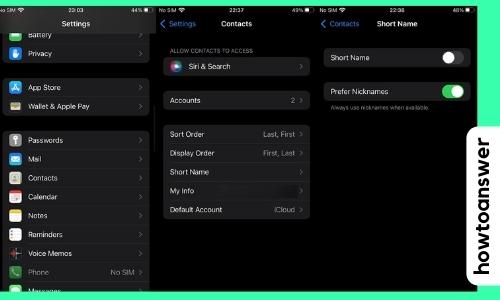
7. Check Your Internet Connection
If you are using your iPhone to access contacts from iCloud, Gmail or other accounts that require an internet connection, please make sure that your device is connected to a stable network. If not, please connect it to a Wi-Fi network and try again.
Sometimes, you may not see the contact you just saved because your device is still syncing with iCloud. So please wait for a while to see if it appears in the Contacts app.
8. Restart your iPhone
If the methods above don’t work, please try to restart your iPhone and see if the problem is solved.
Press and hold down the Sleep/Wake button until “Slide to power off” appears on the screen. After your device is turned off, please press and hold down the Sleep/Wake button again until you see the Apple logo.
9. Reset all settings
If the problem still persists, you can try to reset all settings on your iPhone. This won’t delete any of your data or media, but it will reset all settings to their factory defaults.
To do this, please go to Settings > General > Reset and choose “Reset All Settings”. If prompted, enter your passcode. Then tap “Reset All Settings” to confirm. After the reset, please check if the contacts are showing up in the Contacts app.
These are some tips that we hope can help you fix the contacts not showing up on iPhone issue. If you have any other solutions, please feel free to share with us in the comments section below. Thank you!
10. Report issue to Apple
If you have tried all the methods and the contacts are still not showing up on your iPhone, please report the issue to Apple. There might be some problem with their system that needs to be fixed. You can go to Apple Support website or contact them through phone or in-store to report the issue.
Also Read:
Fix iPhone Won’t Save Contact Name Video
Check video below for detailed guide:
FAQs
How to Fix Contacts Not Showing Up on iPhone after Restore from iCloud/iTunes Backup
If you have restored your iPhone from an iCloud or iTunes backup, and the contacts still not showing up, it is most likely because the Groups option was turned off during the restore process.
To fix this, please go to Settings > Contacts > Accounts > Choose the iCloud account > Turn on Groups. If it is already turned on, please turn it off and then turn it on again.
You can also try to sync your contacts again by going to Settings > General > Contacts > Accounts > Choose the iCloud account > Sync Now.
How to Fix iPhone Contacts Not Showing up after iOS Update
If you have updated your iPhone to a new iOS version, and the contacts are not showing up, it is most likely because of a bug in the new iOS version. To fix this, you can try to update your iPhone to the latest iOS version.
To do this, go to Settings > General > Software Update and check if there is a new iOS version waiting for you to update. If there is, please download and install it on your device.
If the contacts are still not showing up after updating your iPhone to the latest iOS version, please contact us for further assistance.
Why are my contacts showing up as numbers on my iPhone?
Turn Off Dial Assist. If the contact is showing up as a number on your iPhone, it is most likely because of the Dial Assistants feature.
To fix this, please go to Settings > Phone > Dial Assistants and turn off the “Call Me” option. After turning off this feature, the contact should show up as a name instead of a number.
Final Words
Thank you for reading our article. We hope that it has helped you resolve the issue of your contacts not appearing on your iPhone. Stay tuned for more helpful articles from Howtoanswer.net
If you have any other solutions, please feel free to share with us in the comments section below. Thank you!