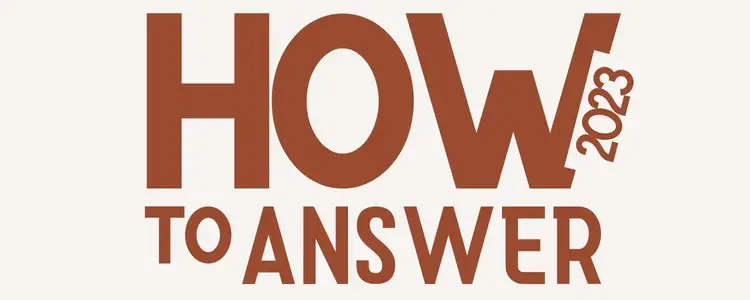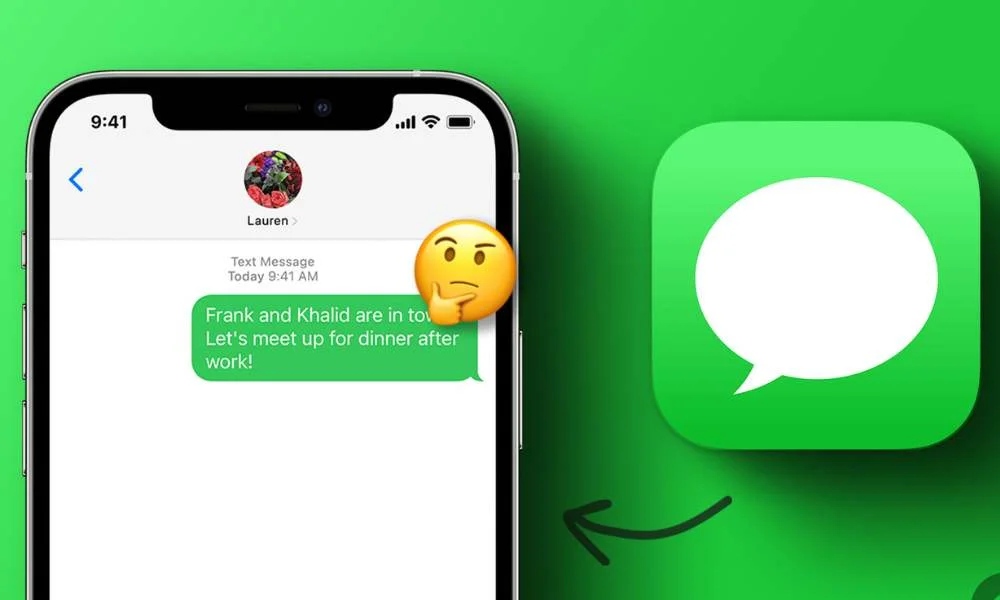
It indicates that there isn’t an Internet connection, and sometimes they don’t work because the person you’re talking to no longer has or never had iMessage enabled.
The iPhone uses different colors to indicate the status of your messages. A blue bubble means that the message is an iMessage, while a green bubble indicates that the message is a regular text or SMS message.
We also come across these questions on Quora and Apple Community.
Also Read:
- How to Reopen Closed Safari Tabs on iPhone or iPad
- [Solved] Fix iPhone Won’t Save Contact Name
- How to Find Clipboard on iPhone and View iPhone Clipboard History
- How to Invert Colors on A Picture on iPhone (Super Easy)
How to Fix iMessage sending green to another iPhone
If you’re trying to send an iMessage to another iPhone and it’s sending as a green bubble, there are a few things you can check.
Make sure you’ve selected the correct message option on Setting.
First, make sure that both you and the person you’re sending messages to have iMessage turned on. To do this, go to Settings > Messages and make sure that the iMessage toggle is turned on. If it’s not, turn it on and try sending your message again.
Check Your Internet Connection
If you’re still not seeing blue bubbles, there might be a problem with your network connection. iMessages require an internet connection, so if you’re not connected to Wi-Fi or cellular data, you won’t be able to send or receive iMessages.
To check your network connection, go to Settings > Cellular and make sure that cellular data is turned on. If you’re connected to Wi-Fi, you should see a Wi-Fi icon in the top left corner of your screen.
Try restarting your iPhone
If you’re still having trouble, you can try restarting your iPhone. This will often fix minor software glitches that could be causing the problem. To restart your iPhone, hold down the power button until the “Slide to Power Off” slider appears. Once your iPhone is off press and holds the power button again until you see the Apple logo.
Check for Updates
If you’ve tried all of these things and you’re still having trouble, there might be an issue with your iPhone’s software. You can check for updates by going to Settings > General > Software Update. If there’s an update available, download and install it. After the update is installed, try sending your message again.
Contact Apple Support
If you’ve tried all of these things and you’re still having trouble, the problem might be with the other person’s iPhone. If they have an Android phone, for example, they won’t be able to receive iMessages. In this case, you’ll need to use a regular text or SMS message.
If you’re still having trouble, you can contact Apple Support for help.
Also Read:
Also Read: How to Forwarding Calls and Texts from Your iPhone: A Complete Guide
Conclusion
Now you know why your iMessages are sending as green bubbles and how to fix the problem. If you’re still having trouble, contact Apple Support for help
Also Read:
If you’ve ever sent an iMessage and received a green bubble instead of a blue one, you know that it can be frustrating.
It’s even more frustrating when you try to send an iMessage and it gets sent as a text message.
Read our guide to find out how you can fix this iMessage problem for good!
FAQ
Do blocked iMessage turn green?
No, if you have blocked a contact, their messages will not appear on your phone at all. You will not see any indication that you have blocked them, and they will not know that you have blocked them.
Green is only used for normal text messages, not iMessages. If you see a green message bubble, that means the other person is not using iMessage, but rather SMS or MMS.
These messages are sometimes called “texts” or “SMSes.” Texts are sent using your cellular plan, and they can be sent to anyone, even if they don’t have an iPhone.
MMS is similar to texts, but they can include things like pictures, videos, or audio clips. Texts and MMSes will always appear as green bubbles.
If I deactivate iMessage, will my messages still be blue?
No, if you deactivate iMessage, your messages will no longer be blue. They will be sent as regular text messages, and you will see a green bubble instead of a blue bubble.
You can deactivate iMessage by going to Settings > Messages and turning off the iMessage toggle. This will cause your messages to be sent as SMSes or MMSes, which are always green.
Why did my messages turn green for one person?
One possibility is that they don’t have iMessage turned on. Another possibility is that they’re using an Android phone, which doesn’t support iMessage.