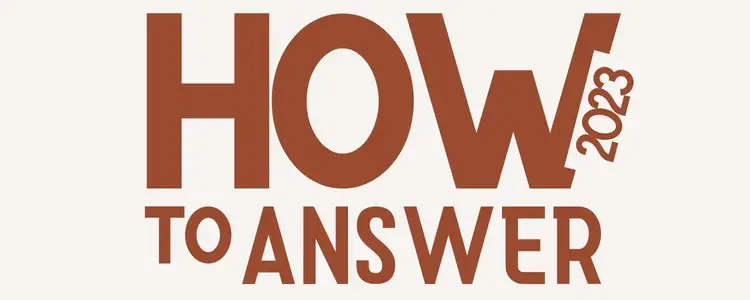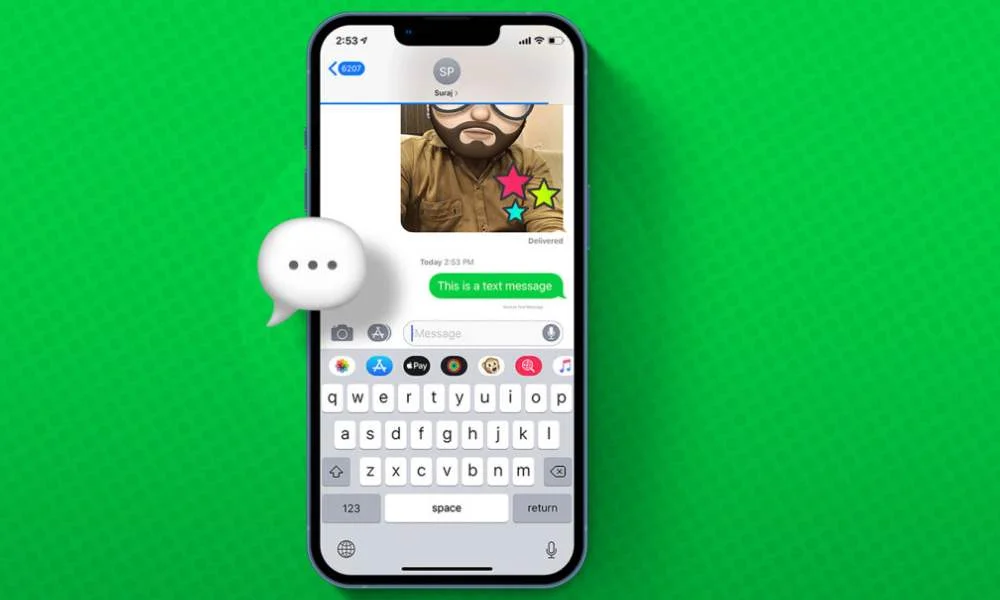
You may not always be connected to the internet when you send a text message. When this happens, your iPhone will simply send your message as a standard text instead of using iMessage.
This is really useful if you need to get a message to someone urgently and you’re not sure if they’ll have an internet connection. It also means that you don’t have to worry about messages getting stuck if the person you’re sending them to doesn’t have an iPhone.
So next time you’re sending a text, even if you’re not connected to the internet, your message will still get through!
Another reason: If you are trying to send a text message to someone and it is not going through, this likely means that the person you are trying to send the message to is not an iPhone user. So your iPhone will automatically send the message as a text instead.
Also Read:
- How to Reopen Closed Safari Tabs on iPhone or iPad
- How to Invert Colors on A Picture on iPhone (Super Easy)
How to Make Sure A Messages are Sent as iMessages
When you open the Messages app and begin typing a new message, you’ll see at the top of your screen that it says “iMessage” in blue or “Text Message” in green.
If it says ” Text Message”, simply tap on the word ” Text Message” and it will change to say ” iMessage”. Now, when you send your message, it will be sent as an iMessage!
You can also check the settings on your iPhone to make sure that you’re always sending messages as iMessages. To do this, go to Settings -> Messages and make sure that the “Send as SMS” toggle is turned off.
With this setting turned off, you will only be able to send iMessages when you have an internet connection.
How to Make iPhone Messages Text Instead of iMessage
Many iPhone users are unaware that there is a way to make iPhone messages text instead of iMessage.
This is often because iMessage is the default messaging service for iPhone devices.
While iMessage offers some benefits, such as free messaging and the ability to send texts over cellular data, it also has some drawbacks. For example, iMessage can be unreliable, and it doesn’t work with non-iPhone devices.
For these reasons, some users prefer to use the standard text messaging service that is built into their iPhones.
Luckily, it’s easy to switch from iMessage to text messaging. Here’s how:
1. Open the Settings application on your iPhone by tapping the “Settings” icon on its home screen.
2. To access the Messages page, tap the “Messages” row.
3. To turn off iMessage, touch the switch next to it. Your phone will now send all messages in a text format instead of using iMessage. All modifications
With just a few taps, you can easily switch from iMessage to text messaging on your iPhone. This can be a great way to improve the reliability of your texts, especially if you need to communicate with someone
FAQs
Can I use iMessage abroad?
Yes, as long as you have an internet connection, you can use iMessage abroad. To ensure that you only send via iMessage select Settings > Messages > Turn off Send as SMS.
What is the difference between iMessage and SMS/MMS?
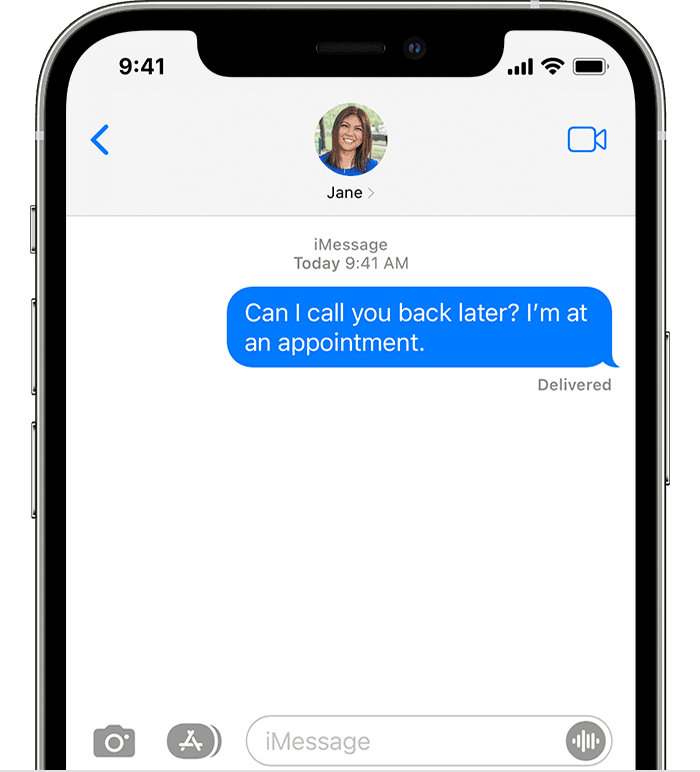
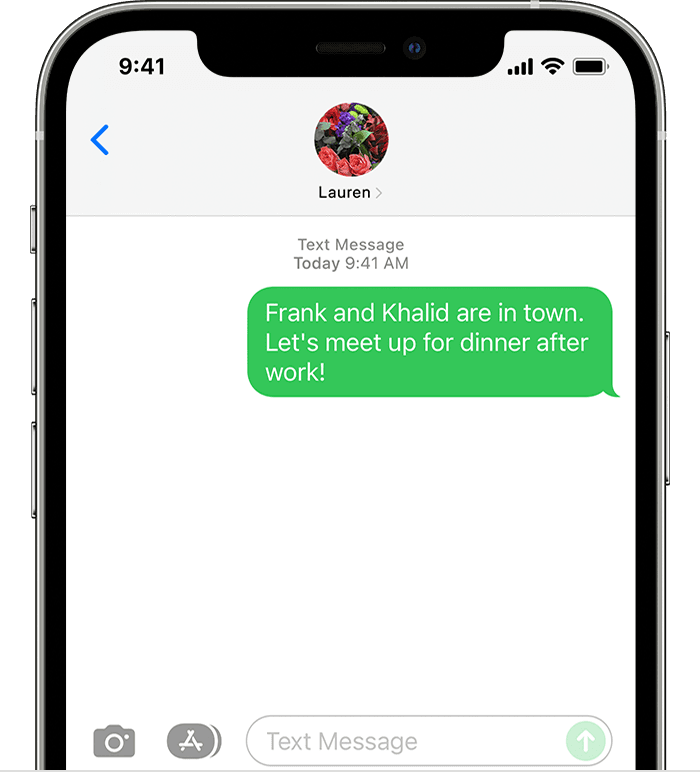
iMessage is a messaging service that is specific to Apple devices. It allows users to send texts, pictures, videos, and other information over the internet. SMS/MMS is the standard text messaging service that most phones use. It allows users to send texts and multimedia messages (such as pictures and videos) over cellular networks.
Detailed information is available here: https://support.apple.com/en-us/HT207006
Do I need to have an iPhone to use iMessage?
No, you do not need an iPhone to use iMessage. However, you will need an Apple device such as an iPad, iPod touch, or Mac. In addition, the person you are trying to communicate with must also have an Apple device.
Can I send a text message from my iPhone to a non-iPhone user?
Yes, you can send a text message from your iPhone to a non-iPhone user. However, the message will be sent as a standard text instead of an iMessage.
To do this, follow the steps above and select “Send as Text Message” when sending your message.
I’m having trouble sending a text message from my iPhone. What should I do?
If you’re having trouble sending a text message from your iPhone, there are several things you can try. First, make sure that you have an active cellular connection.
If you’re connected to Wi-Fi, your phone will automatically send messages as iMessages instead of texts. Second, try restarting your phone. If that doesn’t work, contact your carrier for further assistance.
Final Words
There you have it. That’s all you need to know about sending text messages on your iPhone. If you have any questions, feel free to leave a comment below and we’ll do our best to answer them. And if this article helped you, be sure to share it with your friends! Texting should be simple, and with these tips, it will be. Thanks for reading!
Did this article help you?