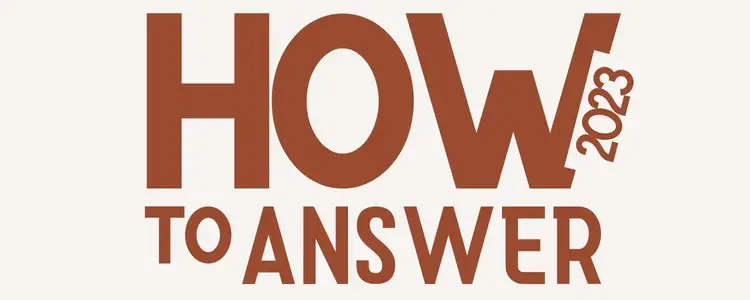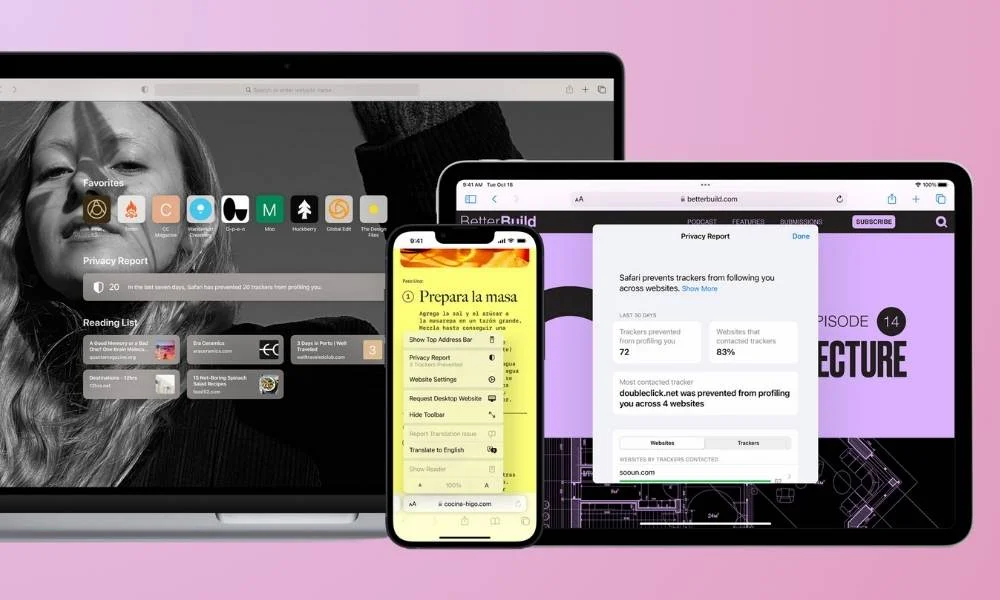
These days so many people are using iPhones to browse the internet that Safari has become a near necessity, which means we all know how frustrating it can be when you lose your Safari tabs and have no idea how to reopen them!
That’s why we’ve put together this quick guide on Reopen Closed Safari Tabs, so you can get back to browsing as quickly as possible.
What to do if you accidentally close a Safari tab
It can happen to anyone. You’re surfing the web on your iPhone, iPad or Mac and you accidentally close a Safari tab. Now what? Do you have to start from scratch? No! Here’s how to reopen closed tabs on Safari for all of your devices:
How to Reopen Closed Safari Tabs on iPhone
The Safari browser does not have a direct options menu like Chrome or Edge. Even the Recently Closed Tabs safari option is secretly hidden under New Tab on iOS devices
If you’ve closed one or more Safari tabs on your iPhone and now want to reopen them, here are some ways that might work:
- On an iPhone, launch the Safari browser.
- Tap on the Tabs icon multi tab icon at the bottom right.
- To see a list of recently closed tabs, tap and hold the plus add icon.
- Recent Closed Tabs Safari displays a list of the last sites you’ve visited. Select the one you’d like to reopen.
How to Reopen Closed Safari Tabs on iPad
The iPad is a great device for getting the most out of your browsing experience. The “New Tab” button is always visible on the toolbar of an iPad, making it simple to access closed tabs. Simply tap and hold this button until a popup appears with details about any recently viewed pages or videos in Safari’s history.
If you have closed a tab by accident on your iPad, follow this guide:
Simply tapping on the most recently closed tab you want to restore will reopen that website in Safari.
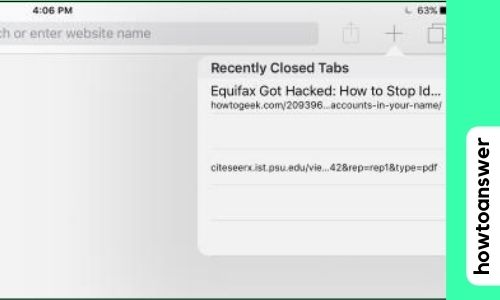
How to Reopen Closed Tabs from History?
Follow these steps to reopen closed tabs in Safari for iOS:
- Launch the Safari browser app on iOS/iPadOS.
- Tap Book icon at top right corner of your screen to enter bookmarks menu, then select History tab.
- Find all recently closed tabs at your fingertips! Selects one of them and clicks Link which opens that specific webpage in a new tab
Reopen closed Safari tabs on iPhone iOS 15
Navigating Safari is a little different since iOS 15 came out, but once you get to know it, the new layout can be really enjoyable! In the steps below, we’ll show you how to reopen closed Safari tabs.
Safari is a browser that you can download on your iPhone. It’s an app that allows you to browse the internet and view different websites. You might have had trouble reopen closed Safari tabs in the past, but our guide will show you how to reopen closed Safari tabs with iOS 15!
Safari works by loading webpages that you want to view. The webpages are saved onto your device so that you can revisit them later. If you accidentally close a tab, or if Safari crashes and closes all your tabs, you can reopen them by following the steps below!
The steps for reopen closed Safari tabs in iOS 15 are a little different from in previous versions of the OS. Here’s how to do it:
1. Tap the tabs icon in the lower-right corner of your screen.
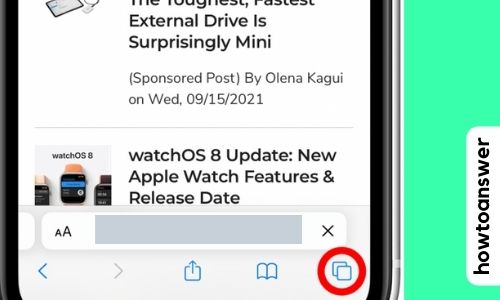
2. Long-press the + icon as shown on the picture below.
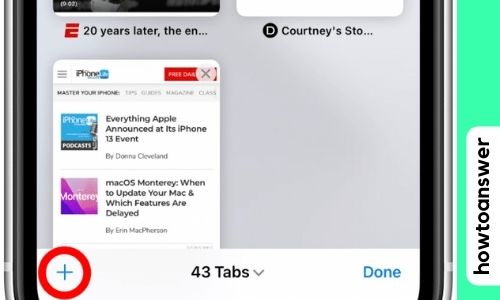
3. Safari will show a list of your most recently closed tabs. You may scroll through to discover the page you’re searching for by using this feature.
4. Tap a page on the list to reopen it in a new tab.
If you don’t have any open tabs right now, the process is exactly the same! You’ll simply be starting on a new page rather than one that’s already open. Even if your child harasses you by removing all of your Safari open tabs, you should be able to quickly recover them because Safari maintains a detailed list of recently closed tabs.
iOS 15 makes it easier than ever to reopen closed Safari tabs. So don’t worry if something unexpected happens – just follow our guide and you’ll be back browsing in no time!
Video Resources:
Also Read:
- How to Find Clipboard on iPhone and View iPhone Clipboard History
- 10 Fake Blocked Text Messages Ideas
- [Solved] Fix iPhone Won’t Save Contact Name
Why do all safari tabs just sometimes disappear and are gone?
Many Safari users have reported this issue and there are several potential reasons why this might be happening. The most common reason is that a tab was accidentally closed or the phone memory was full and some tabs were automatically cleared. Other reasons might include login errors with iCloud, switched off group settings, or iOS glitches.
Follow one of these solutions:
Method 1: Show All Windows
To solve this issue, You can try holding down the Safari icon in the dock until the menu appears and selecting Show All Windows. This will show all of your open Safari windows. If the window that had the tabs you wanted is not there, then you can either search through your History.
Method 2: Clearing the Safari history and website data
On another Apple discussion board, someone advised clearing the Safari history and website data then closing out of Safari by double clicking your home button, swiping up on Safari to close it down, and hard rebooting the phone. I did this yesterday, and so far I haven’t encountered any issues. Since then, none of my tabs have vanished, so
Why this happen?
In order for Safari to function, your device maintain a history of the pages you’ve visited. That way, the next time you visit one of those pages it’ll load much more quickly because Safari can just go back and find it in this list of prior webpages. So when you close a window on your iPhone or iPad’s Safari browser, the page isn’t really gone forever. It’s just been moved to this list so that Safari can easily retrieve it again if needed.
Many Safari users have reported this issue and there are several potential reasons why this might be happening. The most common reason is that a tab was accidentally closed or the phone memory was full and some tabs were automatically cleared. Other reasons might include login errors with iCloud, switched off group settings, or iOS glitches. If you’re having trouble with contacts not showing up on your iPhone, check out these five tips to help fix the problem.
How to Merge Your Safari Windows Together:
If you have multiple Safari windows open and want to combine them into one window, here’s how:
1. Launch Safari on your iPhone or iPad.
2. Tap the tabs icon in the toolbar.
3. Tap and hold on the tab for the window that you want to merge with another window.
4. Drag the tab to the window that you want to merge it with.
The two windows will be merged into one! You can now access all of the tabs from both windows in one place.
This can be a handy way to clean up your Safari tabs and make it easier to find the ones you’re looking for.
Video Resources: How to merge two open tabs in Split Screen mode
FAQs
Why did Safari delete all my tabs?
If you accidentally closed your tabs, you can usually reopen them by tapping the “Recently Closed Tabs” button in Safari’s settings. If that doesn’t work, try restarting your device.
There could be a number of reasons why Safari tabs might disappear.
If Safari closes all your tabs automatically, it might be because of a problem with the app or with your device. If you’re having this problem, try updating Safari and your device’s software. You can also try resetting Safari’s settings.
If your device is running low on storage space, that could be why Safari deleted your tabs. To free up some space, you can try deleting unused apps or files from your device. You can also try upgrading to a larger storage device.
No matter what the reason, if you’ve lost tabs in Safari, there are a few ways you can try to get them back. Hopefully one above methods will work for you!
What is Safari browser on iPhone?
The Safari browser is a web browser developed by Apple Inc. It was first released as an alpha version on January 7, 2003, and then released to the public on April 28, 2003. It is available as a desktop application for macOS and iOS, and as an app for iPhone, iPad and iPod Touch. The Safari browser has been the default web browser on Apple devices since 2003. Safari is also the default web browser on Windows 10 devices.
Safari has been designed to be a simple and efficient web browser. It uses the WebKit engine, which is also used by Google Chrome and other web browsers. Safari has been criticized for its lack of features, but it has been updated with new features in later versions. For example, Safari now supports Extensions, which were first introduced in Safari 6.0.
Safari is also one of the most secure web browsers available. It has been designed to protect your privacy and security while you browse the web. Safari has a number of features that help to keep you safe online, including Private Browsing mode and built-in password manager. Safari also blocks ads and trackers that can follow you around the web.
If you’re looking for a fast, simple and secure web browser, Safari is a great choice.
Also Read:
- Top 10 Solutions on How To Fix Apple Carplay Not Working
- What to Do If Your iPhone Says “This Password Appeared in a Data Leak”
- [Solved] Sent as a text message on iPhone? Here’s how to fix it!
Final Words
Thank you for reading our article. We hope that it has helped you resolve the issue of How to Reopen Closed Safari Tabs on iPhone or iPad 2022 . Stay tuned for more helpful articles from Howtoanswer.net
If you have any other solutions, please feel free to share with us in the comments section below. Thank you!