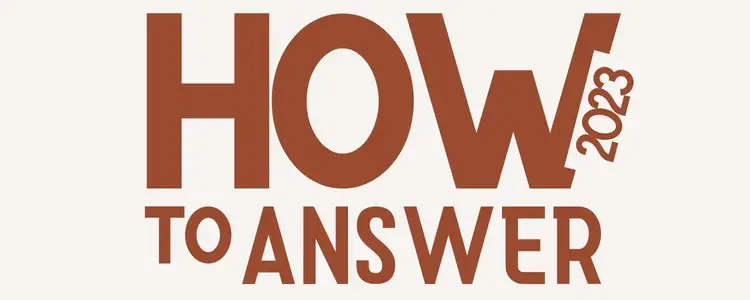A data leak can be a serious issue, but don’t worry – We’re here to help. Read our top tips on what to do if your password has appeared in a data leak.
What does This Password Appear in a Data Leak notice on iPhone?
In today’s digital age, it is more important than ever to keep your personal information secure. That’s why it’s so alarming to see a message like “This password appeared in a data leak” on your iPhone.
It means that there has been a security breach and that your password has been compromised. This feature was implemented by Apple in all iPhones running iOS 14 or above, and it is a tell-tale sign that you need to take action to protect your account.
How does iPhone this password appeared in a data leak notice work?
Apple’s iPhone has a feature that will automatically send you a notification if one of your passwords is found in a data leak. This is a useful feature, as it can help you to quickly change your passwords and protect your information.
Also Read:
- How to Find Clipboard on iPhone and View iPhone Clipboard History
- [Solved] Fix iPhone Won’t Save Contact Name
- How to Reopen Closed Safari Tabs on iPhone or iPad
But how does Apple know that your passwords have appeared in a data leak?
Apple has introduced a new feature in iOS 14 that helps to protect users from this type of threat.
Security Recommendations is a built-in tool that monitors your passwords and alerts you if they are weak, if you are reusing them, or if they have been compromised in a data leak.
This way, you can take steps to change your password and prevent your account from being hacked. In addition to helping to keep your passwords safe.
Security Recommendations also provide other helpful security tips, such as how to enable two-factor authentication. With this new feature, Apple is making it easier than ever to protect your online accounts from being hacked.
How to Activate Compromised Passwords on iPhone.
If you’ve updated your iPhone or iPad to iOS14, you may have noticed the new “Security Recommendations” feature in the Passwords menu of the Settings app.
This feature can help you to stay safe online by alerting you to any compromised passwords that may have been leaked in data breaches.
To turn this feature on or off, simply:
Go to Settings >> Passwords >> Security Recommendations >> Detect Compromised Passwords
When enabled, Security Recommendations will check your saved passwords against a database of known compromised passwords.
If any of your passwords are found to be compromised, you will be alerted so that you can change them.
What To Do If Password Appeared In A Data Leak?
Change your Apple ID password immediately.
If you receive a notification that your password has been compromised, the first thing you should do is change your password.
This will help to protect your account from being hacked.
To change your password:
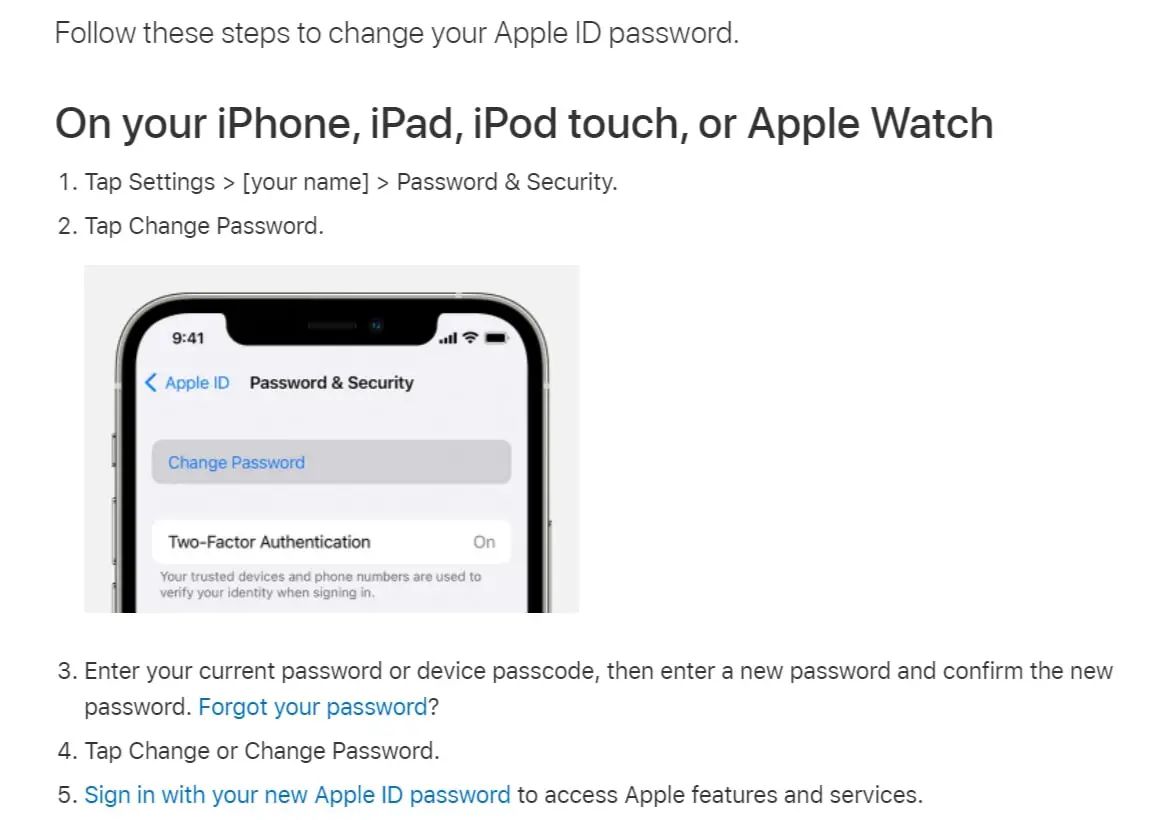
Here are some steps you can take if your password has appeared in a data leak:
-Enable two-factor authentication.
-Use a password manager.
-Create strong passwords.
-Don’t reuse passwords.
If you follow these steps, you can help to protect your online accounts from being hacked.
How to check if your password is compromised on iPhone
You would think that iPhones are pretty secure devices. Unfortunately, that is not always the case. In recent years, there have been a number of high-profile iPhone breaches. In some cases, these breaches have been due to security vulnerabilities in the iPhone itself.
In other cases, they have been due to third-party apps that have been installed on iPhones. Either way, it is important to be aware of the potential risks of using an iPhone.
One way to do this is to check https://haveibeenpwned.com/ regularly to see if your iPhone has been breached.
haveibeenpwned.com is a website that allows you to check if your email address has been breached in any data breach.
Simply enter your email address into the search bar on the homepage, and the website will tell you if your email address has been found in any breaches.
You can also view a list of all the data breaches that haveibeenpwned.com has on record.
This is a useful website to check if you are concerned about your privacy and want to know if your personal information has been compromised in any way. haveibeenpwned.com is a valuable resource for anyone who wants to protect their personal information online.
News: Apple Data Leak 2021
The most recent major security breach involving Apple products occurred in September of 2021 when researchers discovered that Israeli spyware known as Pegasus had infected a significant number of iOS devices.
What made this incident particularly alarming is that the spyware was able to gain access to users’ devices without any user interaction required – a process known as a “zero-click exploit.”
Once Pegasus had gained access to a device, it could then record users’ calls, messages, and emails, and even turn on their cameras and microphones without their knowledge.
Read our article about How to check if your phone is Tapped.
While Pegasus is believed to have primarily been used for targeted espionage purposes, the fact that it was able to infect such a large number of devices highlighted the need for improved security measures on Apple’s part.
In response to the incident, Apple released an update that patched the exploit and provided additional security protections for users.
FAQs
Are the Apple password data leak warnings credible?
Yes, the warnings are credible. If you have this password, you should change it immediately.
Are the Apple password data leak warnings credible?
These data leaks happen frequently, so it’s important to be vigilant about changing your passwords regularly.
What can I do to protect myself from these data leaks?
There are a few things you can do to protect yourself from these data leaks:
- Change your passwords regularly
- Don’t use the same password for multiple accounts
- Use a password manager to generate and store strong passwords
- Enable two-factor authentication where available