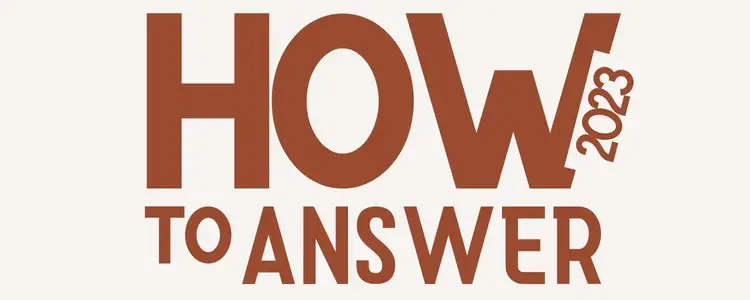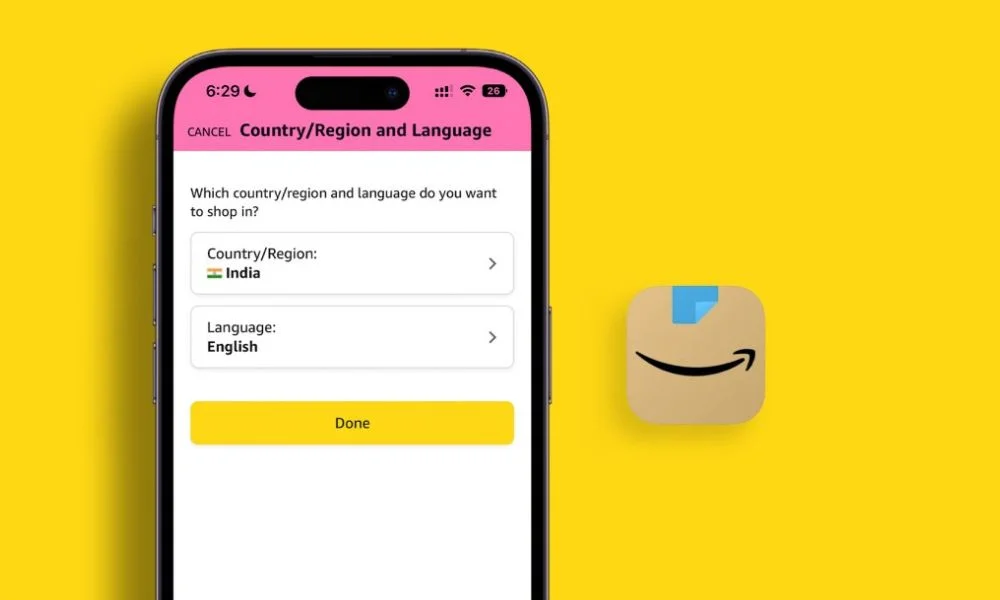
Are you an Amazon customer who wants to change your country?
We can help! Our website provides step-by-step instructions on how to change your country on Amazon. You can also watch our helpful video tutorial.
Changing your country on Amazon is a quick and easy process. Once you’ve changed your country, you can continue shopping as usual and take advantage of the great deals available in your new locale.
Keep reading and follow the steps to change your country on Amazon!
Amazon International Shopping
Amazon customers may now do international shopping with just a few clicks. Amazon has also added a shortcut option on its App and website that allows customers to buy outside of their home country wherever Amazon has a presence.
Customers in the United States, for example, may now buy goods from any of Amazon’s countries without having to create a new account or deal with currency conversions.
For anyone who has ever gone through the process of shopping internationally, it is clear that there are a lot of potential surprises that can pop up at the time of purchase or delivery.
From hidden fees to unexpected duties, it can be difficult to know exactly what you’re getting into. That’s why Amazon’s new International Shopping experience is such a game-changer. With clear pricing, shipping costs, and import duty estimates, shoppers can know exactly what they’re paying for upfront.
Even better, Amazon coordinates with courier services for customs clearance on behalf of the customer, so there are no surprises when the package finally arrives. This level of transparency and customer service is sure to revolutionize the international shopping experience.
Also Read:
- How To Create an Amazon Business Account
- How Much is Amazon Prime for Seniors?
- How To Find Your Amazon Profile Link
How to Change Country On Amazon Web?
Step 1: Log in to your Amazon account
You can do this by heading to the top right-hand corner of the page and looking for where it says ‘Sign in‘. Logging in is a quick and easy step.
Step 2: Head to “Content and Devices”
Under Account & Lists menu that appears when you logged in, navigate to Content and Devices.
Step 3: Click Preferences
Select preferences tab, then scroll down to discover country/region settings.
Step 4: Click on Current country/region
Click the section/heading and the change button will appear.
Step 5: Change the Country
Fill in the new addresses, then Choose your preferred country and click Update to seal the deal.
Author Note:
You can reverse your transfer by redoing the steps above. n this process, to learn more about what will happen if you move your Amazon account, follow the on-screen instructions. (If you are eligible to purchase digital content from another country)
Watch the video instruction here.
How to Change Country On Amazon App?
If you want to change your country on the Amazon app, you’ll need to do the following:
Step 1: Select settings from the top menu bar
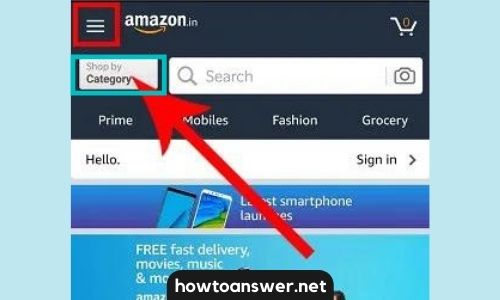
Go to your Amazon Shopping App and tap the icon in the upper left corner of your screen.
Step 2: Change the country.
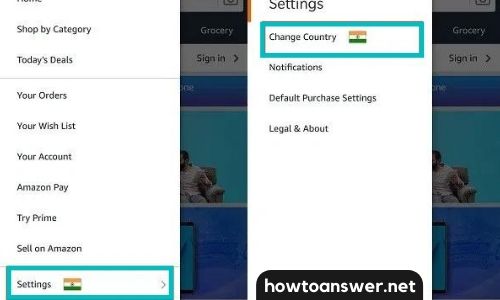
The settings menu box is found under the menu button, with the flag of the nation you selected. To continue, press the button and choose Change Country.
Step 3: Select the preferred region
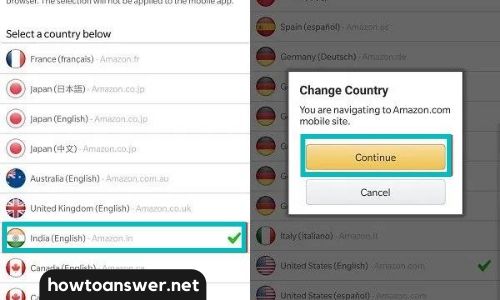
The list of countries from which you can buy will be shown on the subsequent screen. Simply pick your preferred region and language at this point.
Step 4: Press the Continue to complete the process
When you’re finished, a new window will appear with the following message: “You are navigating to Amazon website.”
Then press Continue in the dialogue box that appears and you will be taken to Amazon’s page for your chosen country.
How to change the country for Amazon Prime Video?
If you want to change the country for Amazon Prime Video, you have to go to the settings of your Amazon account and change it there. Please follow the above instructions in How to Change Country on Amazon for further assistance.
After that, you will have to restart your device and open Amazon Prime Video again. If this does not work, please try the following steps:
First, Go to Settings
Then Select Applications
Select Amazon Prime Video
Select Storage
Clear the Data and Cache
After that, open Amazon Prime Video again and it should change to the country you selected. If this still does not work, please contact Amazon customer service for more help.
The benefit of changing your Amazon Account Country
If you’re thinking about creating a new Amazon account instead of transferring your existing account, there’s one important thing to keep in mind: purchases won’t be shared between the accounts.
You’ll have separate login credentials for each account, and any purchases you make on one account will not be reflected on the other.
This can be helpful if you want to keep your personal and professional purchases separate, but it’s something to keep in mind before making the switch.
Another benefit of transferring your amazon account?
– You can buy ebooks in your local currency.
– You can use the Kindle Store to purchase content from that country or region.
You will not be able to transfer an Amazon.co.jp or Amazon.cn account to another country or region.
After you’ve transferred your Amazon account, your Kindle content, Apps and Games, and Digital Music will be available on the Manage Your Content and Devices page.
The next time you connect your device wirelessly, the Kindle Store on your Fire Tablet or Kindle devices registered to your account will be updated.
You’ll be able to access your compatible content from the Cloud. This process may take a few minutes. If you’re having trouble transferring your account, contact Amazon customer service for help.
What can be Transferred?
- Kindle Books
- Audible Audiobooks
- Amazon Drive Files
- Amazon Music
- Amazon Prime Membership and Prime Video, Amazon Music, and Appstore Subscriptions
Note: Amazon Music subscriptions in different countries may have varying renewal terms, pricing, and availability.
What can’t be transferred?
- 1- Click Payment Methods and Billing Information
- Rented or Purchased Prime Video Titles
- Appstore Games and Apps
- Books borrowed through Prime Reading
- Kindle Unlimited
- Amazon Kids or Amazon Kids+
- Newsstand and Magazine Subscriptions from the Kindle Store
- Amazon Household and Family Library Profiles
- Amazon Gift Card or Promotional Balances
The most up-to-date information is available on the Amazon website. Please visit their official page here for additional information.
Author Note:
Worried about the long lines at airport security? TSA Precheck is a program that allows travelers to go through security faster and with less hassle. You can get all of the information you need to sign up for this program and make your travel easier than ever here on How to Get TSA Precheck.
FAQs
How to Transfer Your Kindle Content to Another Country or Region
Kindle books are DRM-protected and can only be read on Kindle devices or Kindle apps. If you change your country or region, you can transfer your Kindle content to match your new local Amazon marketplace.
To do this:
- go to Content and Devices on Amazon.com,
- select the Preferences tab,
- Scroll down and then click Change under Country Settings.
- To change your new address information, fill in the form and then click Update.
After your account is transferred, you can check if Kindle Unlimited is available in your new country or region by visiting Kindle Unlimited.
Kindle Unlimited is a great way to enjoy unlimited reading on your Kindle device. However, there are a few things you need to be aware of if you plan to travel with your Kindle Unlimited subscription.
- Kindle books are DRM-protected and can only be read on Kindle devices or Kindle apps. If you change your country or region, you can transfer your Kindle content to match your new local Amazon marketplace.
- Kindle Unlimited subscriptions can’t be transferred to a new country or region. If your country changes, your subscription is canceled and your titles borrowed through Kindle Unlimited are automatically returned.
How to Transfer Your Amazon Music Account to Another Country or Region
If you’ve recently moved to a new country or region, you’ll need to update your Amazon Music account to match your new location/region.
Fortunately, Amazon makes it easy to transfer your account to another country or region. All you need is a valid address and IP address in the target country or region, and a payment method that can be used in that country or region.
To transfer your account, simply go to Your Amazon Music Settings and select Transfer music account to a different country or region.
Once you’ve completed the process, Within a few hours you’ll be able to enjoy all your favorite Amazon Music content in your new location.
Note:
If you move to a new marketplace, your Amazon Prime and Amazon Music Unlimited subscriptions will not follow you to the new marketplace.
In order to continue using those services, you will need to cancel your current subscription and then sign up for the services again from your new marketplace.
Why does my Amazon say I’m in Canada?
If you’re an Amazon shopper, you may have noticed that sometimes when you open the Amazon Assistant, it defaults to showing prices in Canadian dollars and displays products that can’t be shipped to your country.
This is because, by default, Amazon Assistant sets the language and Amazon marketplace based on your geographic IP location. While this default setting can be helpful if you’re actually in Canada, it can be frustrating if you’re not.
Fortunately, it’s easy to change the default setting. To change your language and marketplace you can follow this step:
- go to Content and Devices on Amazon.com,
- select the Preferences tab,
- Scroll down and then click Change under Country Settings.
- To change your new address information, fill in the form and then click Update.
From there, you can select your preferred language and marketplace. Once you’ve made your selections, Amazon Assistant will use those settings until you change them again.
So if you’re an American living in the UK, you can change Amazon Assistant to show prices in pounds and display products that are available in the UK.
Or if you’re a Canadian traveling in the US, you can change Amazon Assistant to show prices in US dollars and display products that are available for purchase in the US.
How to Change Your Language and Marketplace in Amazon Assistant
Amazon Assistant is a digital assistant that helps you find the right products and services on Amazon.com. Based on your geographic IP location, Amazon Assistant sets the language and Amazon marketplace by default.
You can change the default setting by following the steps below.
- Select the Settings icon at the top of Amazon Assistant. Then, select Change country/region from the drop-down menu.
- Next, select the marketplace you want to use from the list of options.
The changes will apply immediately. With Amazon Assistant, you can shop on Amazon.com in your preferred language and marketplace with ease.
Also Read:
- 7 Easy Steps: How to Fill Out a Receipt Book
- How to Pass a Mouth Swab Drug Test for Amazon [Easy Pass]
Final Words
Amazon makes it easy for customers to change their country or region settings so they can shop for products that are available in their new location.
If you’ve recently moved, be sure to update your Amazon Music account and your Amazon Assistant settings.
You may also want to consider changing the default language and marketplace on Amazon Assistant so you can continue shopping in your preferred currency. For more information, be sure to visit the Amazon website.
Thank you for reading! Be sure to check back for more blog posts about Amazon and other eCommerce topics.