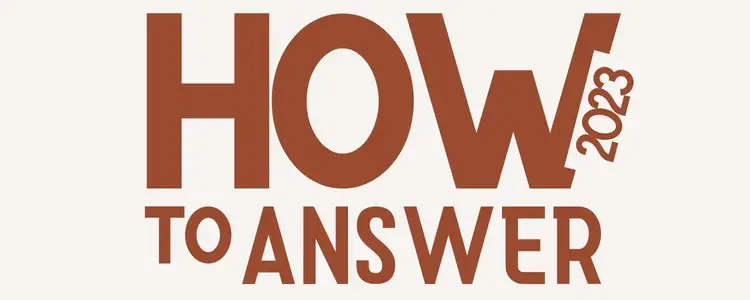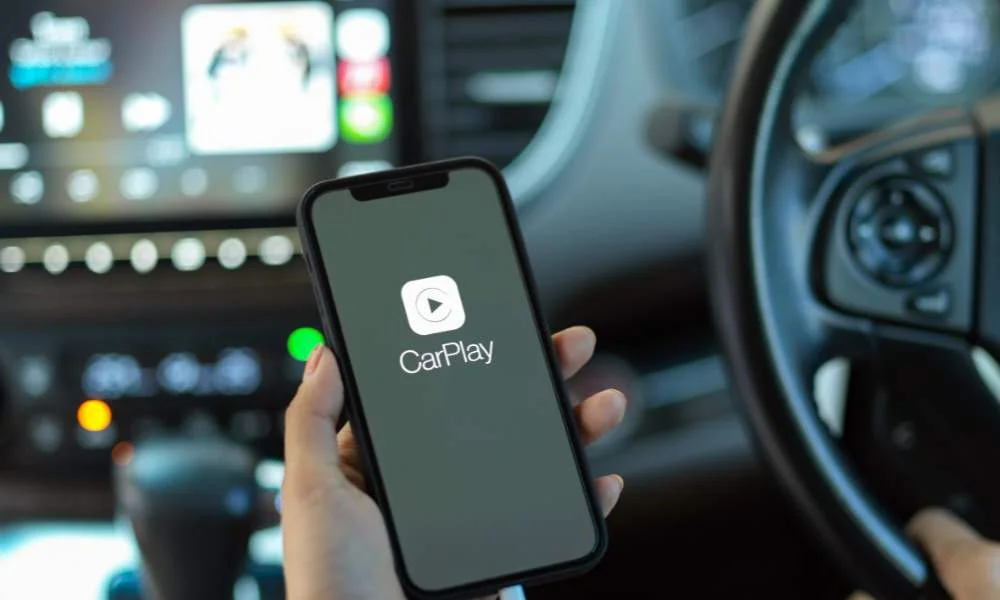
If you’re having trouble with your Apple Carplay, you’re not alone. A lot of people are reporting the same issue.
We’ve put together a blog post that will help you troubleshoot and hopefully fix the problem.
We want to help you get the most out of your Apple Carplay experience.
Apple CarPlay: Common Issues
If you’re an iPhone user, you might be wondering why your Apple CarPlay isn’t working. Here are some possible causes that might explain the problem.
- Problems with an iOS update.
- The USB cable not working.
- Integration issues between apps.
- iPhone not detected.
- Bluetooth connectivity issues.
- Software issue on your iPhone.
Nowadays, most new cars come with Apple CarPlay support. However, many people are not aware of how to properly set up CarPlay in their vehicle.
To set up Apple CarPlay, follow the video instruction below.
Prefatory Checks: Why is My Apple Carplay Not Working
If you’re having trouble with Apple Carplay not working, there are a few things you should check first.
- Make sure your vehicle’s infotainment system and iPhone are turned on.
- Because Apple CarPlay isn’t accessible in every country, double-check to see whether it’s supported in your region.
- Check to see whether your vehicle supports CarPlay. If it does not, contact the manufacturer of your car. You may also get an aftermarket stereo from Alpine or other manufacturers.
- The version of Apple’s CarPlay software on your iPhone should be the most recent iOS version that works with your car (iPhone 5 or newer is required).
- Remove any Bluetooth device that has been previously linked to your car stereo that may cause interference with CarPlay.
How to Fix Apple CarPlay Issues
Regardless of the issue, here are some tips that might help you fix your Apple Carplay not working.
Make Sure CarPlay Is Enabled On Your IPhone
There are a few different settings that can affect the CarPlay connection, so if you’re having trouble, it’s worth taking a look at them.
if your CarPlay is turned off, you’ll need to re-enable it. To do that: Go to Settings > General > CarPlay and reconnect your vehicle to the app.
Or to re-enable it if you’ve turned it off in Screen Time, go to Settings > Screen Time > Content & Privacy Restrictions > Allowed Apps.
Allow CarPlay When the iPhone is Locked
As anyone who has ever used CarPlay knows, it can be a helpful way to stay connected while on the road.
However, one frustrating thing about CarPlay is that it often doesn’t work when your iPhone is locked. Fortunately, there is a way to fix this.
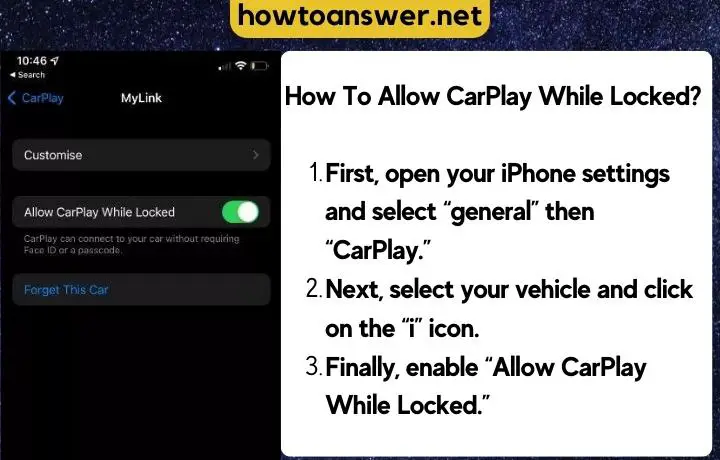
- First, open your iPhone Settings and select General then CarPlay.
- Next, select your vehicle and click on the “i” icon.
- Finally, enable Allow CarPlay While Locked.
This should fix the problem and allow you to use CarPlay even when your iPhone is locked.
If you find that the method described above doesn’t work, you can change the setting that requires this in
Settings>Touch ID & Passcode. Go to “Allow Access When Locked” and flip the switch for USB Accessories.
This will allow you to use your accessories even when your device is locked. Keep in mind, however, that this setting is less secure, so you should only use it if necessary.
Check to make sure Siri is enabled
Siri needs to be turned on for CarPlay to work properly. You can do this by going to Settings > Siri & Search.
Once there, you need to make sure that the following options are enabled:
- Listen for “Hey Siri“
- Press the Side Button for Siri, and Allow Siri When Locked.
Note: Read here for detailed guide how to use Siri.
Check your USB connections if you haven’t linked wirelessly
Make sure you have all of the correct cables set up and none seem frayed or broken near their ends as this can cause problems too!.
If there’s something wrong with your USB connection, check it by switching out different cables until one works!
Question: Does this cable work with Carplay?
Answer: Yes it is bidirectional and will work when plugged into a stereo USB
Turn Off USB Restricted Mode
Apple has a feature in iOS that essentially switches off the USB accessory if the iPhone has been locked for more than an hour.
The feature is designed to improve security and prevent unauthorized access to data stored on the device.
However, it can also cause problems for legitimate users, such as when Apple Carplay is not working. To avoid this issue, it is recommended that you turn off USB Restricted Mode.
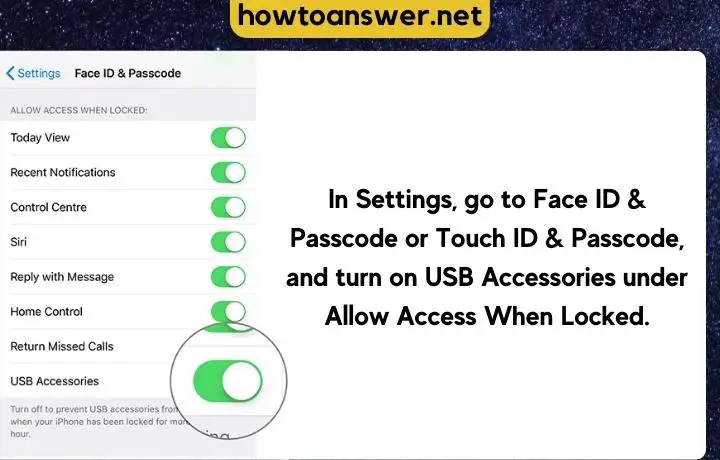
Doing so will allow Apple Carplay to continue working even if your iPhone is locked for an extended period of time.
Make sure you’re plugged into the correct port
The first step in connecting your phone to CarPlay is making sure you’re plugged into the correct port. There are multiple USB connections, but they won’t necessarily all work for this purpose—so look out!
If no logo or symbol is identifying “Car Play” on yours then try each available slot until something clicks.
it could be as simple as being centralized around just one specific type (like Apple) versus others like Android devices which use different types depending upon manufacturer specifications.
Restart or Update your iPhone
Sometimes, a software glitch can be the reason behind CarPlay not working. If you’re still having trouble, try restarting your iPhone. This can often fix small software issues.
To restart your iPhone, press and hold the power button until you see the “Slide to Power Off” slider appear on your screen.
Drag the slider to the right to power off your device. Once it’s turned off, press and hold the power button again to turn it back on.
If you’re still having trouble, make sure you’re running the latest version of iOS. To do this:
Go to Settings > General > Software Update. If there is an update available, you can install it by following the prompts on your screen. Once the update is installed, try using CarPlay again.
Make Sure Bluetooth Is On
CarPlay uses Bluetooth to connect to your phone, so if it’s not turned on, Carplay won’t work.
To turn on Bluetooth: Go to Settings > Bluetooth and make sure the switch is in the green “on” position.
Re-Connect Apple CarPlay Connection
CarPlay is a great way to use your iPhone while driving. But what happens when CarPlay suddenly becomes unresponsive or starts acting up?
If you’re having trouble with CarPlay, one of the first things you should try is reconnecting your iPhone to your car. Here’s how:
- First, make sure that your iPhone is running the latest version of iOS.
- Then, open the Settings app on your iPhone and go to General > CarPlay.
- Next, tap on your car’s name and then select Forget This Car.
- Once you’ve done that, reboot your iPhone and then re-pair it to your car using the CarPlay interface.
Visit Your Car’s Dealer
If everything above doesn’t solve the problem, you may need to take a trip to your local dealership or service center to have them take a look at your car’s CarPlay system.
In some cases, CarPlay problems can be caused by a faulty infotainment system or an outdated firmware version. Updating the firmware on your car’s infotainment system should fix the problem.
Bottom-Line:
If you’ve tried all of the above and you’re still having trouble, your best bet is to take it to your car’s dealer. The technicians there should be able to diagnose the problem and help you get CarPlay up and running again.
If your iPhone can connect to Carplay on another car, then the issue is with your car and not your phone.
If you’re iPhone isn’t able to connect to any cars, then the issue is with your phone and you should contact Apple support.
Comment below if you have any questions or need more help!
People Also Ask
Phone Charging But Carplay Not Working
This issue was discovered on the subreddit. I have had this happen to me a few times now and it is really frustrating. Basically, what happens is that my iPhone will charge just fine when plugged into the USB port in my car, but CarPlay will not work.
The first thing I tried was unplugging and replugging my phone into the USB port, but that didn’t seem to do the trick. Then I remembered that when this happened before, I had to wait until my car was fully loaded before connecting my phone.
So I tried that and it worked! If you’re having this problem, definitely try waiting until your car is fully loaded before connecting your iphone- it just might work!
Apple Carplay Not Working When Plugged In
If you’re having trouble getting Apple Carplay to work in your car, there are a few things you can try.
- First, make sure that your iPhone is updated to the latest version of iOS.
- Then, check that your car’s infotainment system is compatible with Apple Carplay.
- Try restarting both your iPhone and your car’s infotainment system.
- If that doesn’t work, try resetting your car’s infotainment system to its factory settings
How to Fix Mercedes Apple Car Play not Working
Watch this youtube video if you have a Mercedes and your Apple Car Play is not working.
What is Apple Carplay?
Apple Carplay is a feature in iOS that allows you to control your iPhone using your car’s infotainment system. It lets you use Siri, make phone calls, send and receive messages, and much more.