
The most typical issue with LG Smart TVs is losing internet connection, and there are many people who have encountered their LG TV Not Connecting to WIFI. Problems can emerge as soon as you get your TV.
It’s important to remember that the warranty offered by manufacturers only applies for a limited time. In this instance, the best remedy would be to exchange your TV for a new one under the manufacturer’s warranty.
However, there are times after having worked normally for some time, your LG Smart TV might begin to lose Wi-Fi connectivity.
In many situations, the warranty has already expired, which implies you’ll have to pay for TV repair work. Don’t panic and immediately send your TV for repair. There are many things you can attempt yourself to fix your LG Smart TV Wifi problem.
Why is my LG TV not connecting to WIFI?
There are several reasons why your LG Smart TV isn’t connecting to Wi-Fi:
- The router isn’t working. Routers can sometimes have limitations on how many devices they may connect or there might be too many connections to one router.
- The software on your TV may be an error that causes an error in establishing a secure WIFI connection.
- Devices that share the same frequency or adjacent channels as your router can cause signal interference, resulting in a weak signal.
- Hardware issues with your TV. There may be a problem with the wire connecting your Wi-Fi board to the LG Smart TV.
Also Read:
- How many feet is 55 inches TV + Real Size Comparison
- Who Makes Insignia TVs? | Are insignia TVs good? Find The Review here
- How wide is a 65 inch TV? – Real Size Comparison
How To Fix LG TV won’t Connect to WIFI: 12 Common Solutions
There could be too many reasons for LG Smart TV Wi-Fi issues, so I recommend going through the list below one step at a time. That’s the simplest way to figure out what the problem is and how to fix it.
So, follow these steps to Troubleshooting Your LG TV’s Internet Connection.
1. Start With Checking Your Internet Service Provider (ISP)
If you have a smartphone that can be used as a hot spot, try connecting your TV to the WiFi and seeing if it works. There’s a good chance there’s something wrong with your ISP.
If there ISP problem, then you might want to contact your internet service provider (ISP) for further assistance. They will be able to provide you with more information about whether or not there is a problem with their servers.
If the WIFI connection good on your other devices but your TV you may check No.2 Solutions below.
2. Change the Channel on Your Router
One way to try to fix your LG Smart TV Wi-Fi problem is by changing the channel on your router. To do this, you’ll need to open your router’s settings and change the channel. You can find instructions on how to do this in your router’s manual.
3. Upgrade Your Router’s Firmware
Another thing you can try is to update your router’s Firmware. In most cases, the router manufacturer releases firmware updates that fix specific problems.
4. Check Your LG TV’s Network Settings
If none of the solutions above worked, then you should check your LG Smart TV’s network settings. To do this, go into the network connection menu on your TV and make sure that it is correctly configured for a wireless Internet connection.
If not, you might need to manually enter the Wi-Fi password of the router so that the TV can connect.
5. Move Your TV Away from Other Devices
This is pretty basic. If you see low WIFi signal bar, another thing to try is to move your LG Smart TV away from other devices that might interfere with the signal, like microwaves or cordless phones.
6. Remove USB Drive, Dongle and Other USB Devices Attached to TV
It’s possible that your USB drive may be causing the interference to LG TV WIFI connection. Remove it and try connecting your TV again.
Remove any unnecessary USB devices or memory sticks attached to your TV. They may be causing the problem.
If you are using an external HDD, please connect it directly to the TV and not via a USB hub.
You could also try removing all USB drives, wireless dongles and other plug-in devices that are connected to your LG TV at this time.
7. Turn Off QuickStart Feature
Another thing to try is turning off the ‘Quick Start’ feature on your LG Smart TV so it never turns off and uses less power.
What is LG TV Quickstart? This setting puts your TV in standby mode when it’s switched off so it will start up quicker the next time it’s turned on.
To turn off Quick Start on your LG Smart TV:
- Press the Settings button on your remote control.
- Scroll to the General section and select Quick Start.
- Turn off the setting by pressing the button next to it.
- Power cycle your TV and test to see if it can connect without any issues.
8. Turn off Simplink
If none of the above solutions work then there might be a problem with your LG Smart TV’s Simplink feature.
To turn off the Simplink feature on your TV:
- Press the “Settings” button on your remote.
- Scroll to “All Settings.”
- Select “General.”
- Scroll to “Simplink” (HDMI-CEC) and press OK.
- Select “Off.”
- Power cycle your TV and test to see if it can connect without any issues.
9. Check the Date and Time Zone on Your LG TV
To ensure that it’s correct:
- Go to the menus on your remote
- Select “Settings”
- Select “All Settings” from the list of options
- Press enter at “General”
- Press enter at “Time & Date” (under General) to bring up the Time/Date menu
- Make sure the correct date and time appear under “Date & Time” If it’s not, change it.
10. Upgrade the Firmware on Your LG Smart TV
One common cause of LG Smart TV Wi-Fi connection problems is that the firmware on your LG Smart TV might be out of date. If this is the case, update your LG Smart TV’s firmware by going into its network settings and connecting it to a wireless network.
Once you do this, enter the URL for the official website of your TV manufacturer, and follow any on-screen prompts that you might be given.
11. Reset Your LG Smart TV to Factory Settings
Factory resetting your LG TV is a great way to resolve most common issues. If you’re having trouble connecting to the internet, playing videos, or audio, or if your screen is blank, a factory reset may be able to fix the problem.
It will also erase all of your personal data from the TV, so be sure to back it up first.
How to Factory Reset LG TV
- To access the Setting launcher, press the Home/Smart button on your remote.
- To access the Settings menu, click the Settings icon in the upper right corner of your screen.
- Select the option All Settings at the bottom right corner of the screen.
- Select General then Reset to Initial Settings.
- If you have set a password, enter it here. The TV will restart if this is the case. If you haven’t established a password, the factory-default password is usually 0,0,0,0 or 1,2,3,4.
Please note, this is the LG TV reset method for webOS (LG TV release after 2014 using webOS). Resource: LG Website
12. Contact LG
Finally, If none of the above solutions work, then you will want to contact LG for further assistance. You can go to their official website and find a list of telephone numbers that you can call from your region.
For US Region:
LG Call Home Appliance & Electronics Support: Phone: 800-243-0000 Mon. to Sun. 8 AM – 9 PM EST
LG Call Mobile Support: Phone: 800-243-0000 Mon. to Sun. 8 AM – 9 PM EST
It may be helpful to have your TV model number with you when you do so as well as a list of your TV’s specifications.
How to Turn on WIFI on LG TV
Enable WIFI On LG Smart TV How To Connect To WIFI (2021)
Here’s how to link your LG Smart TV to your WIFI network. You’ll be up and running in no time with these simple, step-by-step instructions.
LG TV says WIFI is turned off
Watch this video and learn solutions of LG Smart Tv WIFI turned off
In this video, you will be able to resolve a WiFi issue with an LG TV in 10 minutes. How to connect your LG TV to the internet with the use of a screwdriver and no technical knowledge is shown in this video.
Please follow the on-screen instructions in English and get your LG Smart TV back.
Best LG Smart TV – LG OLED C1 – OLED65C1PUB 4K, 2021 Model
The LG-OLED65C1PUB is a 65-inch OLED 4K HDR TV that uses the new Evo panel with the updated screen technology from 2021. It might only make sense to pay the difference for the gallery G1 series TV if your room was constantly flooded with sunlight and you could really benefit from the small increase.
The TV’s picture quality is amazing, with perfect black, over a billion rich colors, and infinite contrast. The sound quality is equally impressive, with cinema HDR, Dolby Vision IQ & Dolby Atmos. You’ll feel like you’re in the action with Game Optimizer and Home Cinema Experience.
The built-in Google Assistant & Alexa make it easy to control your connected home and smart devices.
Final Words
WiFi connectivity issues in LG TVs are common. In most situations, the solution is simple. If none of these solutions works to fix this problem, contact LG customer care for warranty service on your device because it may need repairs.
You may have to contact your internet provider for repairs or a replacement if your issue is with the router.
I hope this article has helped you with information on LG TV Not Connecting to WIFI: 12 Solutions. Thanks for Reading!
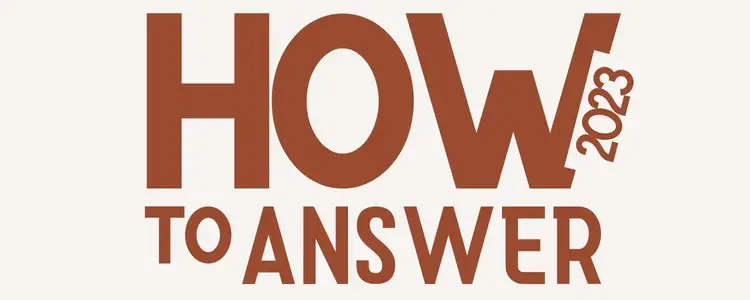


very informative articles or reviews at this time.